
How to use Aristois with Fabric Modpacks
This page is specifically about installing Aristois with Fabric modpacks. For Forge modpacks, please read
here.
Fabric is supported from 1.14 to 1.21. By default, Aristois runs as a Fabric mod on top of
EMC. Aristois also slightly modifies the fabric loader that it runs on.
Because of this, it's not recommended to run Aristois directly with Fabric loader (but using it's own installation).
When running a Fabric modpack, instead of adding Aristois to the modpack, you should add the mods to Aristois. This will prevent any issues with
Aristois, and also allow the mods to work as normal. The official launcher or MultiMC are recommended for this, because third-party launchers
are usually more complex in regards of Fabric loader (or completely prevent Aristois from working).
Table of Contents
- Installing to the Vanilla Launcher
- Installing to MultiMC
- Other Launchers
- Troubleshooting Issues
- Crashing
- Fabric Errors
- Freezing
Installing to the Vanilla Launcher
Short Instructions
1. Download the modpack/mods that you wish to play with.
2. Download and run the Aristois installer. Select your version and leave the default options.
3. Run Aristois once, then close it.
4. Place the mods in .minecraft\libraries\me\deftware\EMC-F-v2\latest-(mc version) and then run the Aristois profile.
Since Aristois runs Fabric by default, it's much simpler and will cause less issues to place all of your mods inside of the Aristois instance.
First, download the modpack or mods that you wish to play with. If you already have them installed on a different launcher, you can simply locate the
mods folder in the launcher directory.
Then, grab the Aristois installer from the download page. Run the installer using Java.
If you'd like, you can use the manual ZIP files to install Aristois instead of the .jar installer.
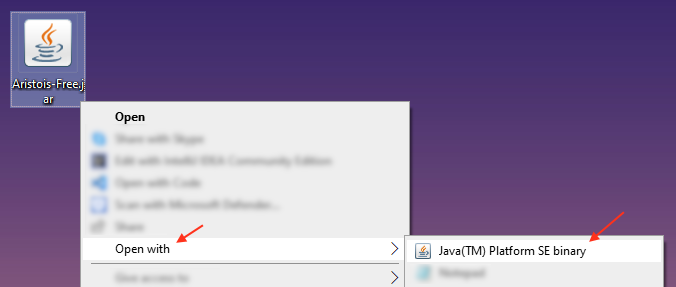
After the installer is open, select the version that matches your modpack. The rest of the options can be left as default.
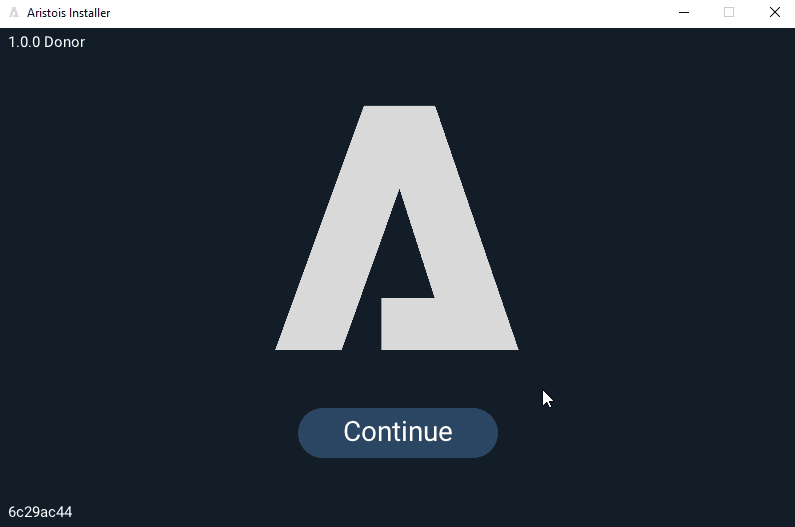
After Aristois is installed, open the launcher and run the Aristois profile one time (to generate libraries), then close the
game. It's important that the game and launcher are both closed before the next step.
Open the %appdata% folder and locate your .minecraft folder. Place your fabric mods in
.minecraft\libraries\me\deftware\EMC-F-v2\latest-(mc version). This is the fabric mod directory for Aristois.
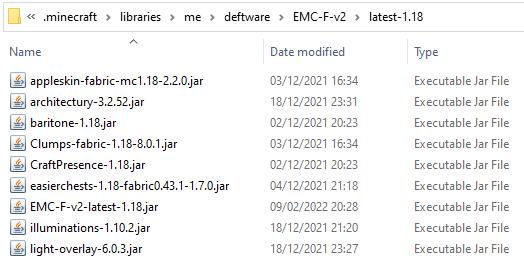
After placing your mods in the Aristois mods folder, simply start the Aristois profile, and your modpack will be ran with Aristois.
Installing to MultiMC
Short Instructions
1. Run the Aristois installer and select "MultiMC/Prism".
2. Change the directory to your MultiMC root folder. For example: C:\Users\X\Desktop\MultiMC\.
3. Add your mods to \MultiMC\libraries\me\deftware\EMC-f-v2\latest-(mc version)\ and then launch the instance.
It's not necessary to create a Fabric instance for Aristois, because it will create its own.
Download and run the
Aristois installer. Select your Minecraft version, and then select "MultiMC/Prism".
Change the directory to your MultiMC root (main) folder. For example,
C:\Users\X\Desktop\MultiMC\. Aristois will automatically create a profile in the launcher.
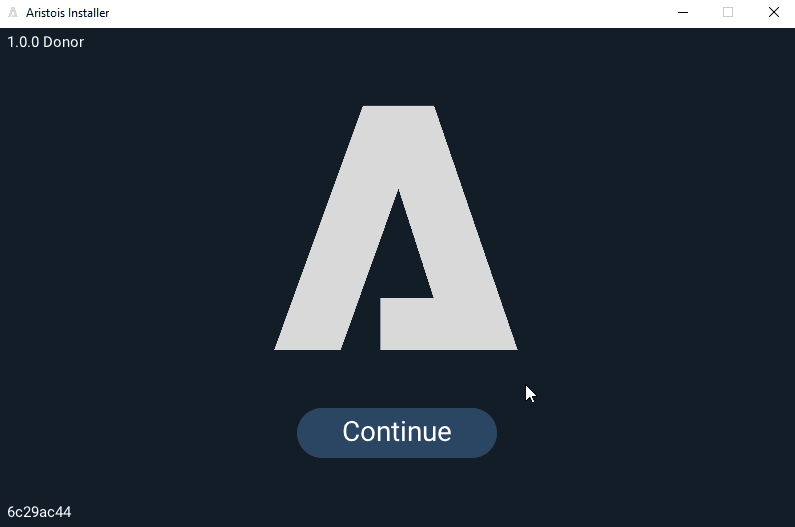
After installing, place your Fabric mods in
\MultiMC\libraries\me\deftware\EMC-F-v2\latest-(mc version)\ and then run the instance.

Other Launchers
Detailed instructions required for this method!
1. Download and install the modpack on your selected launcher.
2. Download necessary files (see detailed).
3. Place the downloaded files in the appropriate folders.
4. Run your modpack via the launcher.
Before installing Aristois, you need to have the modpack already installed on your selected launcher.
To install Aristois to a different launcher with Fabric, the installer will not be used. Instead you must download the files manually and place them where they need to go.
This example shows the installation process with CurseForge Launcher, but these instructions apply for any third-party launcher.
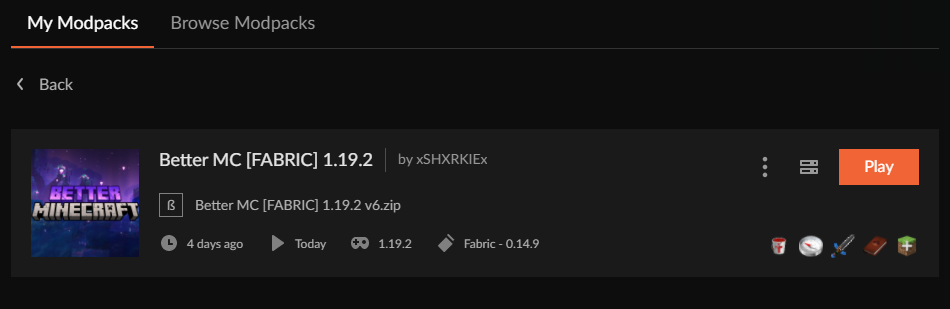
After your modpack is set up, you will need to download the right files. You can use a special URL to directly access these.
- Non-Donor Version:
https://maven.aristois.net/bundle/<MC VERSION>.zip?type=fabric - Donor Version:
https://maven.aristois.net/bundle/<VERSION>.zip?type=fabric&donor=true
<MC VERSION> with the version you want. The donor version will also only work for donor accounts.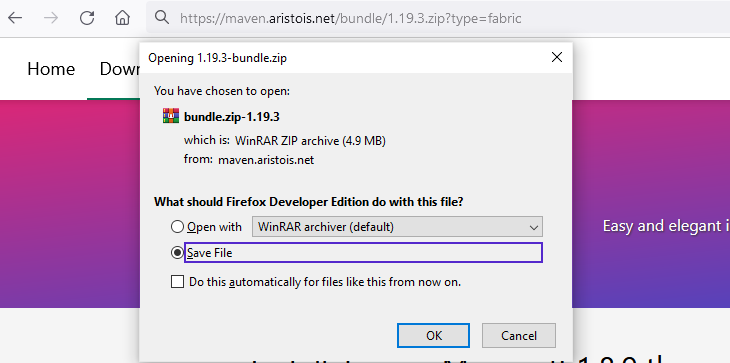
After downloading these files, you'll need to place them in your modpack files.
For most launchers, it should work correctly to drop both folders directly into the instance folder. If this is done correctly you should find the EMC.jar inside
your mods folder with the rest of the modpack mods.
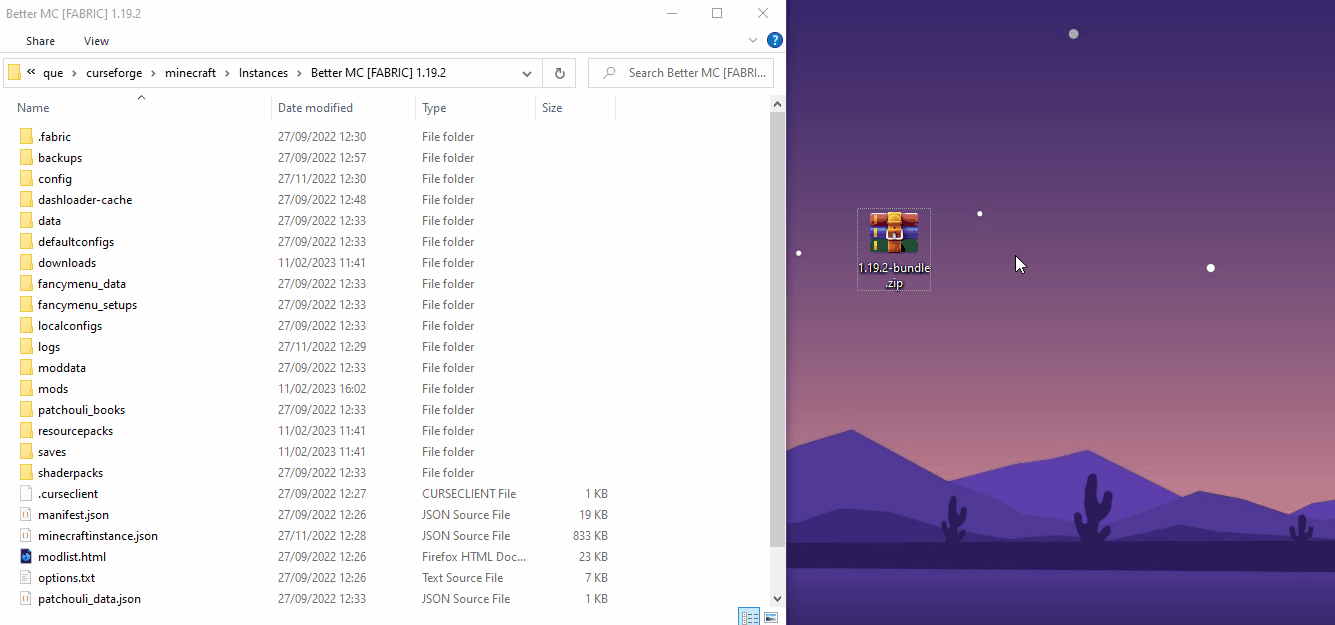
After adding these, Aristois is added to your modpack. To remove it, simply delete the EMC.jar from the mods folder. Please keep in mind that most Modpacks have conflictions with Aristois. Read below to see conflicting mods!
Troubleshooting
Crashing
Although less common on Fabric, some mods can conflict with Aristois. While most will work just fine, some will cause
crashes or other issues in-game. We typically do not fix these types of conflicts. You can always remove the mod that
is causing trouble, however if you play on Multiplayer servers this may prevent you from being able to join modded
servers.
These are some mods that are known to cause issues with Aristois (Fabric). This is not a definite list, as there will always be
more conflictions:
- BYG (Oh the biomes you'll go)
- Origins
- CustomSplashScreen
- SmoothBoot
- Dashloader
- Lithium (1.19.x)
- Haema
If you have any of these mods, try removing them and see if you still crash. If you'd like, you can
also try to find the conflict by removing a chunk of mods at a time until
it loads correctly. Gladly report any new conflicts to us so we can add it to the list.
Fabric Error
It's also possible to get a Fabric crash. Typically the Fabric window will explain what the issue is. Most of the time, it's caused by a missing dependency,
an outdated mod, or an outdated Fabric loader. We try to keep the Fabric loader updated as much as possible, so usually an outdated loader is caused by old libraries.
To fix, simply delete me and net from the libraries folder.
Freezing
If you notice that your game has frozen while loading, it's possible that the game does not have enough RAM allocated.
Depending on the size of the modpack, you may need to allocate several more gigs of space to the game. The default value
is 2G.
Stop the game and then go to the installations tab in the launcher. Edit the Aristois instance. Press "More options" to view the
JVM settings. Before increasing the amount, make sure you know how much RAM your PC has. Never allocate more than half
your RAM to the game.
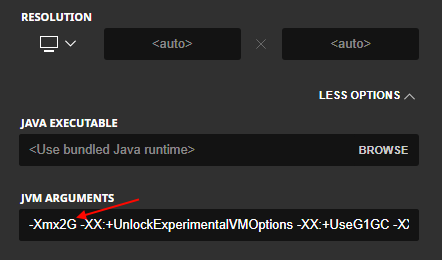
To change the amount, replace 2G with a new number, such as 4G. Increase the amount by 1G or 2G if your system can allow
it. You should not over-allocate either, more RAM does not equal better. Save and try launching again.
If it still freezes, check for mod conflicts. Remove all mods. If it works, try the mods
individually to figure out which mod is causing the issue.
If it still is loading slowly, try following this
Forum post. It will reinstall the libraries and fix
most loading issues. Please note that this will remove your mods, so make a backup first.
If you still have troubles, please let us know so we can help you.