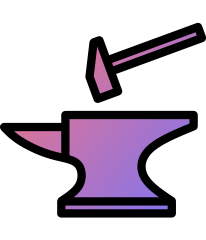
How to use Aristois with Forge Modpacks
Forge is supported on: 1.8.9 / 1.12.2 / 1.16.5 / 1.17.1 / 1.18.2 / 1.19.2-4 / 1.20 / 1.20.1
This page is specifically about installing Aristois with Forge modpacks. For Fabric modpacks, please read
here.
Even though Aristois is available for Forge does not mean the mod is "modpack-friendly". Nearly every popular modpack
contains at least one mod that conflicts with Aristois. We generally do not fix any conflictions between Aristois and Forge mods. You can
read more about this under Troubleshooting Issues.
Table of Contents
- Installing to the Vanilla Launcher
- Installing to MultiMC
- Installing to a Third-Party Launcher
- Troubleshooting Issues
- Crashing
- Aristois not Loading
- Freezing
- Uninstalling from Forge
Installing to the Vanilla Launcher
1. Download and install Forge from the
Forge website.
2. Download and run the Aristois installer. Select your version, and select "Forge".
3. Place your mods in .minecraft\mods and then run the Forge profile.
The simplest way to install Aristois with a modpack is by using the Vanilla Minecraft launcher. Before installing Aristois,
you should install the correct Forge
version (the build number does not matter). Aristois does not come with Forge.
After you have downloaded and ran the Forge installer, you're ready to install Aristois. Grab the installer from the
download page. Please note that you cannot use the "Manual Zip" files to
install to Forge. After downloading the installer .jar, simply run it with Java.
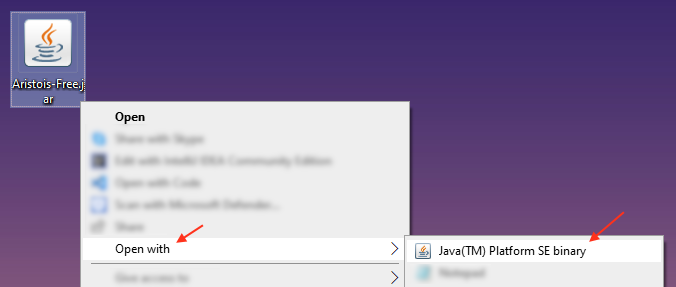
After the installer is open, select the version you want and check the "Forge" box. Then finish
installing.
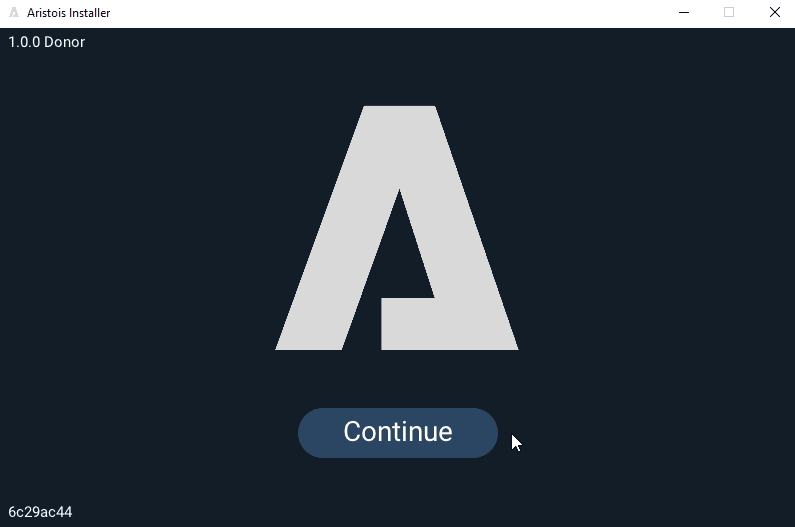
After installing you should see the file EMC.jar in your mods folder (or in a subfolder). This is Aristois.
Place the rest of your mods in the mods folder (.minecraft\mods). Then, open the launcher and start the
"Forge" profile.
Installing to MultiMC
1. Create a new instance and install Forge to it.
2. Run the Aristois installer. Select "MultiMC/Prism" and "Forge".
3. Select your MultiMC directory. For example: C:\Users\X\Desktop\MultiMC\.
4. Select which instance you want to install Aristois to.
5. Add mods and run the instance.
Before installing Aristois to MultiMC, set up a Forge instance. To do this, create a new instance.
Then press "Edit Instance" on the right side. A new window will open, then press "Install Forge".
Make sure you choose the right Forge version (build number does not matter).
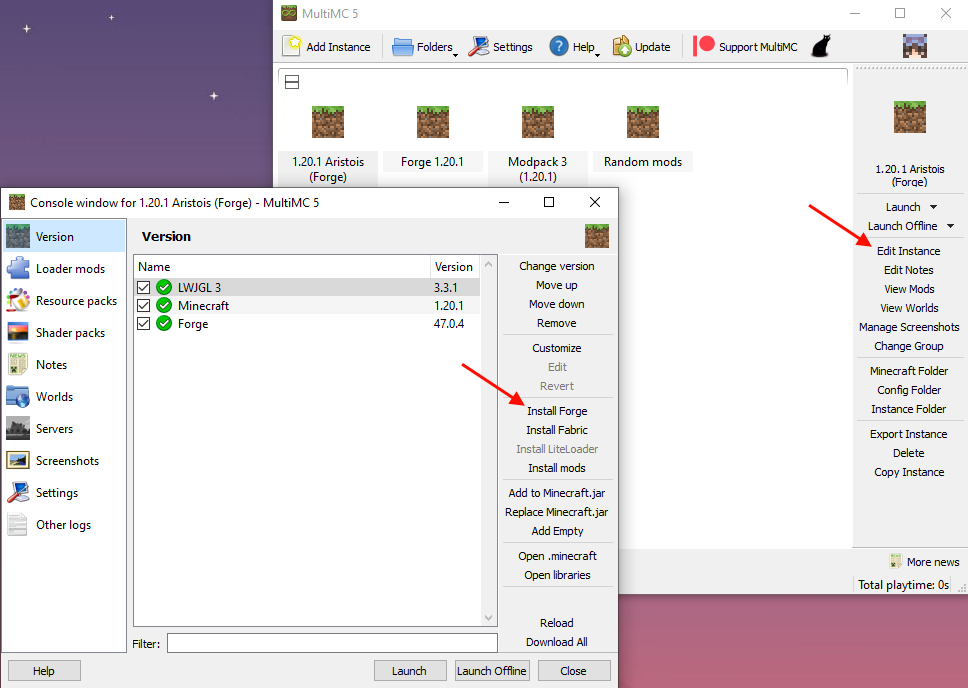
After creating the instance, download and run the
Aristois installer. Select your Minecraft version and "MultiMC/Prism", then check the "Forge" box.
The next page will ask you to select your MultiMC directory. This is the main folder for MultiMC, not the instance folder. For example,
C:\Users\X\Desktop\MultiMC\.
After entering your MultiMC directory you'll see a list of your Forge instances. Choose which one you want to add Aristois to.
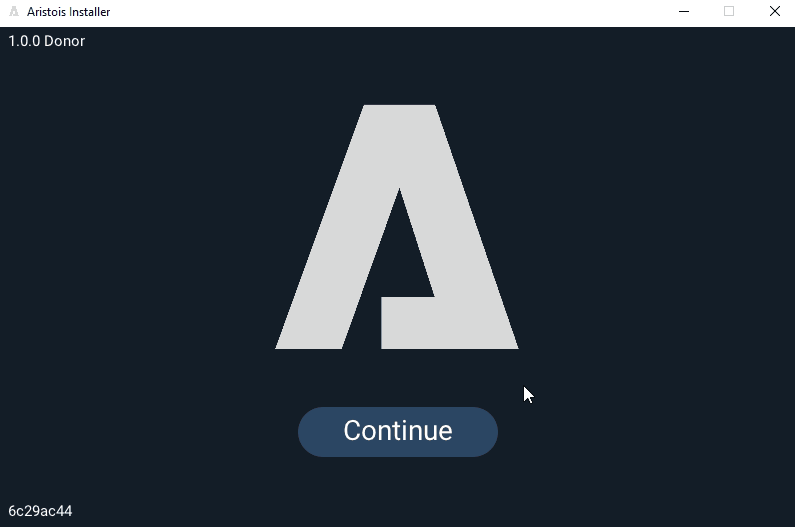
After installing you should see the file EMC.jar in your instance's mods folder.
(MultiMC\instances\Instance Name\mods\). Place the rest of your mods in this folder.
Then, open the launcher and start the instance.

Installing to a Third-Party Launcher
1. Create or set up your modpack within the launcher.
2. Run the Aristois installer. Select "Forge".
3. Change the directory to your modpack directory. For example: C:\Users\X\curseforge\minecraft\Instances\More Decorations [Forge]\
4. Play your modpack.
Third-party launchers are common for modpacks. Although Aristois can work with third-party launchers, please
note that they are not officially supported. Before following this, make sure your launcher is already
set up and you have already created the profile/instance that you want Aristois to run on.
Download and run the Aristois installer. Choose the version of your modpack, and then check the "Forge" box.
For the directory, change it to the directory of your Modpack. For example (curseforge),
C:\Users\que\curseforge\minecraft\Instances\More Decorations [Forge]\.
Note: A warning may appear after selecting the directory. This is normal and you can ignore this message.
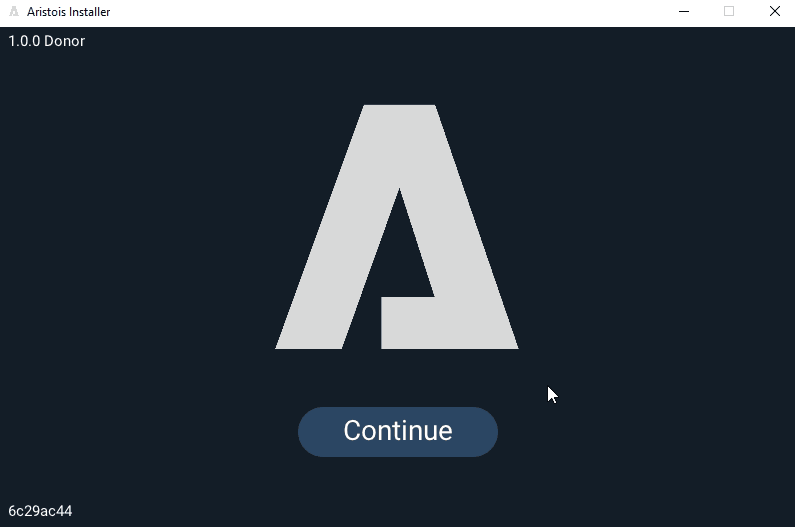
After installing you should see the file EMC.jar in your modpack mods folder. This is Aristois.
Then, run your modpack profile from the launcher. If you crash after this, read below for mod conflicts.
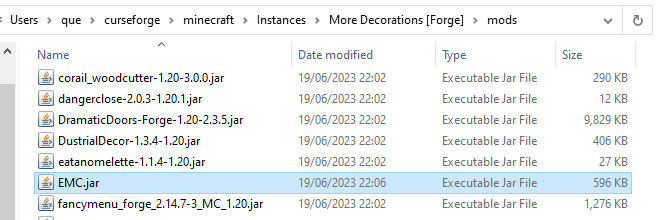
Troubleshooting
Crashing
It's not uncommon that some mods will conflict with Aristois. While most mods will work just fine, some will cause
crashes or other issues in-game. We typically do not fix these types of conflicts. You can always remove the mod that
is causing trouble, however if you play on Multiplayer servers this may prevent you from being able to join modded
servers.
These are some mods that are known to cause issues with Aristois (Forge). This is not a definite list, as there will always be
more conflictions:
- RandomPatches
- VanillaFix
- Performant
- BYG
- Create
- IceandFire
- Rats
- DynamicSurroundings
- Origins
- ModernFix
- CustomMainMenu
- CustomSplashScreen
- ForgeEndertech
- SmoothBoot
- Radium Reforged (1.19.x)
- Canary MC (1.19.x)
If you have any of these mods, try removing them and see if you still crash. If you'd like, you can also try
to find the conflict by removing a chunk of mods at a time until
it loads correctly. Gladly report any new conflicts to us so we can add it to the list.
Aristois not Loading
Although a much rarer issue now, some third-party launchers will prevent Aristois libraries from correctly installing, which
causes only EMC to load and not Aristois (You can tell if this occurs because the main menu will look normal, but say EMC in the top corner).
All you have to do to fix this issue is install Aristois to the vanilla launcher and run it once to generate the libraries. Then, copy the libraries
.minecraft/libraries/EMC/ to the libraries folder in your modpack/launcher.
Freezing
If you notice that your game has frozen while loading, it's possible that the game does not have enough RAM allocated.
Depending on the size of the modpack, you may need to allocate several more gigs of space to the game. The default value
is 2G.
Stop the game and then go to the installations tab in the launcher. Edit the forge instance. Press "More options" to view the
JVM settings. Before increasing the amount, make sure you know how much RAM your PC has. Never allocate more than half
your RAM to the game.
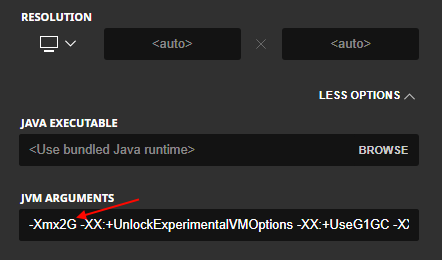
To change the amount, replace 2G with a new number, such as 4G. Increase the amount by 1G or 2G if your system can allow
it. You should not over-allocate either, more RAM does not equal better. Save and try launching again.
If it still freezes, check for mod conflicts. Remove all mods except for EMC.jar (Aristois). If it works, try the mods
individually to figure out which mod is causing the issue.
If it still is loading slowly, try following this
Forum post. It will reinstall the libraries and fix
most loading issues.
If you still have troubles, please let us know so we can help you.
Uninstalling from Forge
To uninstall Aristois from Forge, all you need to do is remove EMC.jar from your mods folder. If you play on a lower version
such as 1.12.2, the .jar will be inside of a sub-folder. For example, \mods\1.12.2\EMC.jar. After deleting this .jar,
Aristois will no longer be on Forge.