
How to Install Addons & Fabric Mods
On versions 1.14 and higher Aristois uses Fabric loader by default. This means that Fabric mods can be added directly to Aristois. We
also offer something called the Addons Marketplace, which allows you to install popular Fabric mods in two clicks.
This page will go over how to install addons from the Addons Marketplace (and which mods are available there), and how to add any Fabric mod you want
to Aristois.
Table of Contents
- The Addons Marketplace
- Available Mods
- Installing
- Uninstalling
- Custom Fabric Mods
- Troubleshooting Issues
- Crashing
- Fabric Errors
- Freezing
The Addons Marketplace
Available Mods
| Addon | Description | Versions | Note |
|---|
Installing
To install mods from the Addons Marketplace, you must be on 1.14.4 and higher and use Fabric loader, not Forge. There are two different ways to access the Addons Marketplace
within Aristois.
1. Main Menu > Options > Addons Marketplace
2. Pause menu (pressing ESC in-game) > Addons
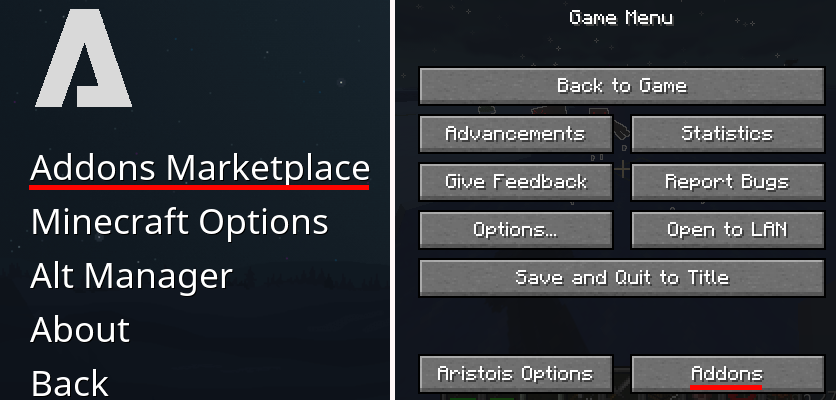
After opening the Addons Marketplace, it will have more or less mods depending on which version you play on. We usually try to focus on the latest versions.
To install any of the addons, it's as simple as clicking the one you want and then clicking "Install" at the bottom of the page. Some mods may be beta and show a
warning that states they are unstable. After the mod is finished installing it will state that you must restart your game before the addon will work. Simply close
the game and launcher and re-open them and the addon will be installed.
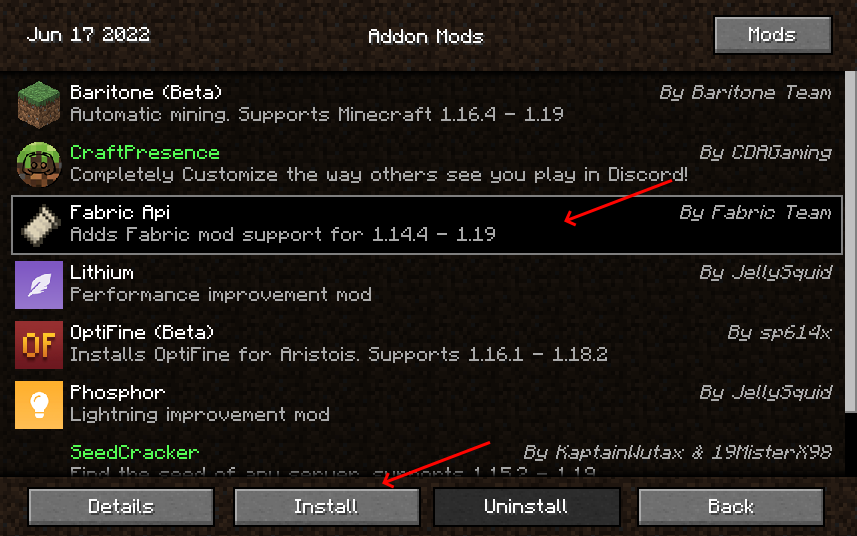
Uninstalling
Uninstalling Fabric mods is just as simple. There are two methods to do this: the Addons Marketplace, and manual deletion.
To uninstall from the Addons Marketplace, simply re-open it, click the mod you want to uninstall, and click "Uninstall" once. Please note that
sometimes there is no visual feedback that the button was pressed, but the addon still uninstalls. If you get the text "Failed!" you can ignore this. After you
restart your game the addon will be deleted.
To uninstall the addon manually you can directly delete it from your Minecraft files. This is often useful when your game will not load due to a crash. Close your
game and launcher fully, then navigate to .minecraft\libraries\me\deftware\EMC-F-v2\latest-(mc version)\ and you will find all of the addons located there.
Delete the addon you want to remove and then start the game.
Custom Fabric Mods
As previously mentioned, Aristois runs Fabric loader by default. There are however differences from normal Fabric loader.
Instead of using the mods folder, Aristois stores and uses mods from the directory .minecraft\libraries\me\deftware\EMC-F-v2\latest-(mc version)\. (You
can also access this directory via the "Mods" button in the Addons Marketplace)
Using external mods is as simple as dragging and dropping them into this folder and starting the game. When using your own mods, please make sure that the mod
you are adding is designed for Fabric, designed for the version you are adding it to, and does not have any additional dependencies.
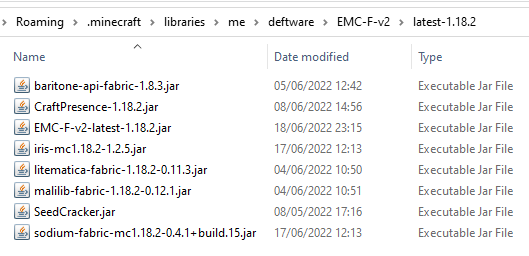
If you experience any problems with custom mods, simply delete them from the same folder. Please note that mods you add will not appear in the Addons Marketplace.
For checking which mods you have, I recommend using ModMenu.
Troubleshooting
Crashing
If you experience crashing and have addons or Fabric mods installed, the first thing you should do is remove them to ensure that they are not causing the problem.
If you notice that the problem comes from a specific addon or mod, please let us know.
While less likely than Forge, there are some Fabric mods that directly do not work with Aristois. They are:
- BYG
- Origins
- CustomSplashScreen
- SmoothBoot
Fabric Error
Fabric errors can be common when messing with external mods. They can appear due to missing dependencies, outdated files, or incompatible mods. Usually
the error screen will be pretty easy to read and will state the direct issue and what steps to take to solve it. If you do not understand, we will gladly help.
Freezing
If you notice that your game has frozen while loading, it's possible that the game does not have enough RAM allocated.
Depending on how many Fabric mods you use, you may need to allocate several more gigs of space to the game. The default value
is 2G.
Stop the game and then go to the installations tab in the launcher. Edit the Aristois instance. Press "More options" to view the
JVM settings. Before increasing the amount, make sure you know how much RAM your PC has. Never allocate more than half
your RAM to the game.
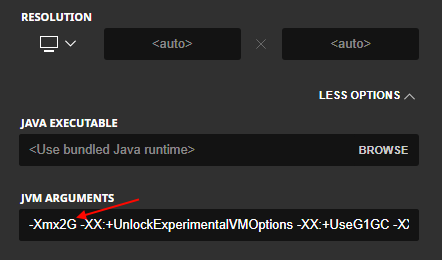
To change the amount, replace 2G with a new number, such as 4G. Increase the amount by 1G or 2G if your system can allow
it. You should not over-allocate either, more RAM does not equal better. Save and try launching again.
If it still freezes, check for mod conflicts. Remove all mods. If it works, try the mods
individually to figure out which mod is causing the issue.
If it still is loading slowly, try following this
Forum post. It will reinstall the libraries and fix
most loading issues. Please note that this will remove your mods, so make a backup first.
If you still have troubles, please let us know so we can help you.